Web Search
Everywhere supports fetching the latest information through web search. You can choose to use Google, Brave, Bing, or Bocha as your search engine.
Via Google
This tutorial will guide you through the process of using Google as a web search service in Everywhere.
TIP
Google's Custom Search JSON API offers 100 free search queries per day (see developer documentation)
Preparation
- A Google account
- If you have already created a project in Google Cloud, you can use the existing project directly.
Steps
- Go to the Google Cloud Console and log in to your account.
- After logging in, find the current default project, usually "My First Project," in the top left corner of the page. Click it to open the Project selector.
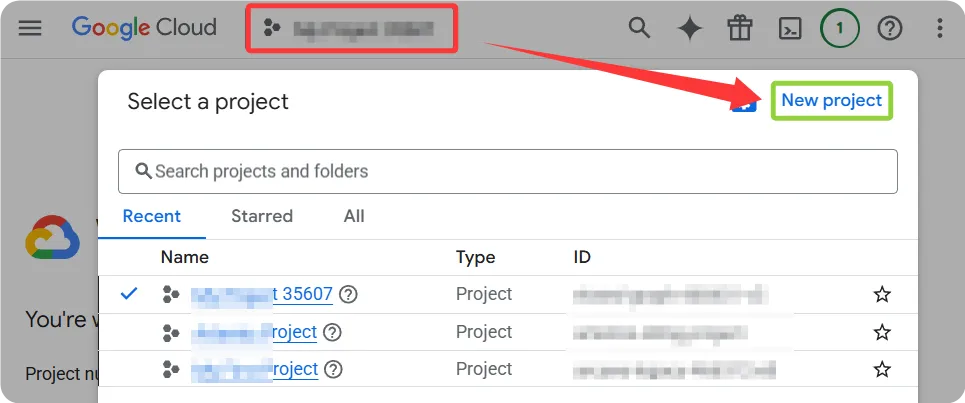
- In the Project selector, click the "New Project" button in the top right corner. This will take you to a new page where you can enter a project name. The organization field can be left blank.
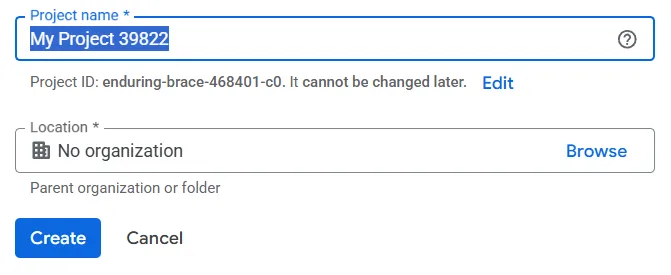
- After successfully creating the project, go to the Programmable Search Engine Control Panel and click the Add button in the top right corner.
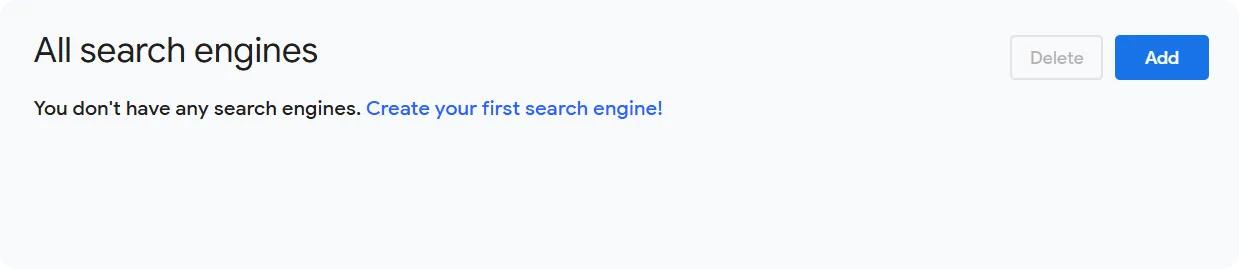
- In the form, enter a memorable name in the Name your search engine input box, select Search the entire web for What to search?, and leave the other settings at their defaults. After completing the CAPTCHA, click Create.
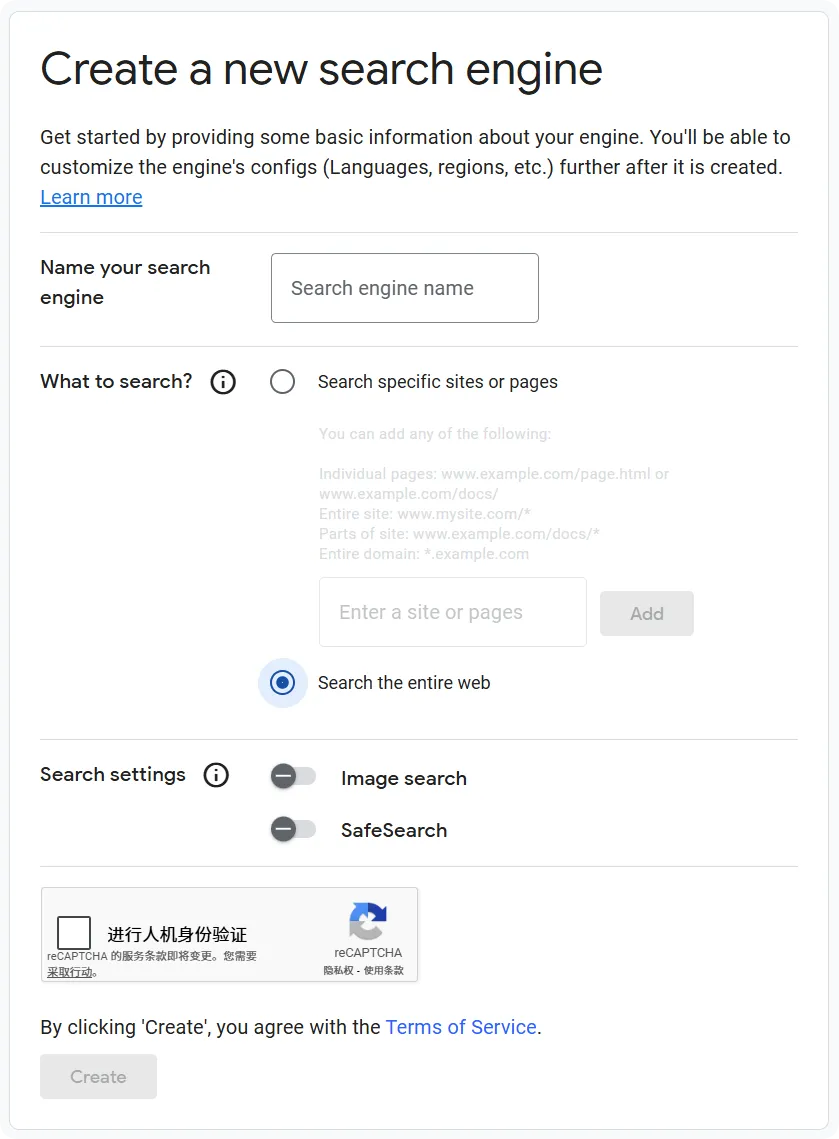
- After the creation is successful, click Customize to enter the management page.
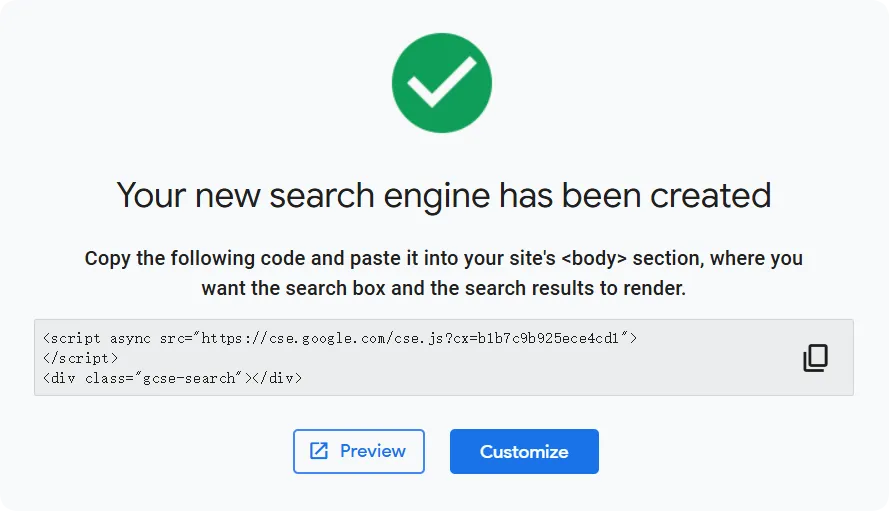
- In the Basic card, find the Search engine ID and copy it to the Search engine ID configuration item in Everywhere.
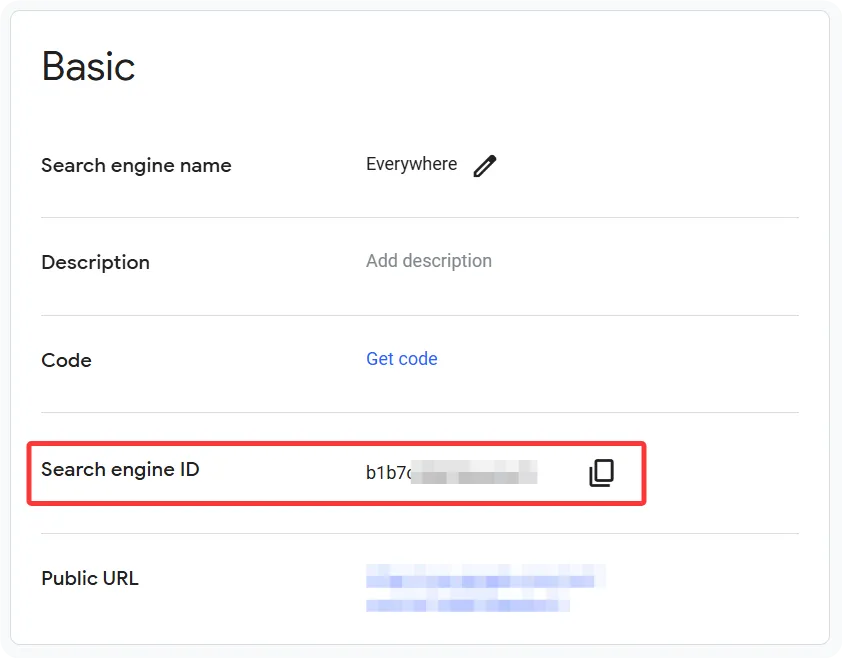
- After visiting the Custom Search JSON API Guide, find the API key section and click Get a Key.
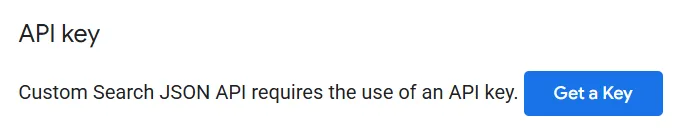
- In the pop-up page, select the previously created project and click NEXT.
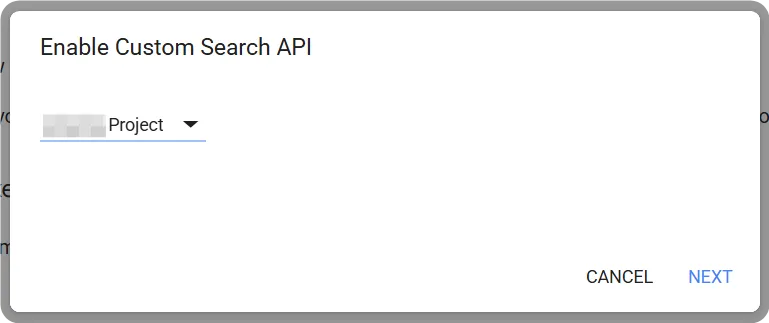
- Click CONFIRM AND CONTINUE to confirm enabling the Custom Search API in your project.
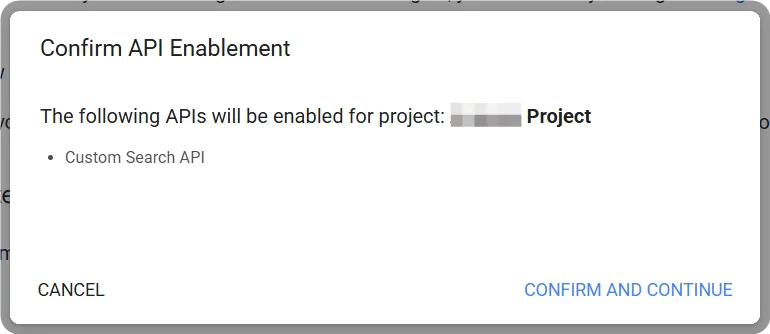
- After successfully enabling, click SHOW KEY to see the API key. Copy this key to the API key configuration item in Everywhere to use Google's search service.
WARNING
Please make sure to keep the API key safe, as it will only be displayed once (if possible, also save a copy of the search engine ID for future use). If you accidentally close the dialog, you can click Get a Key again to regenerate a new key following the process.
DANGER
Please note that the API key is sensitive information. Do not disclose it to anyone or share it in public.