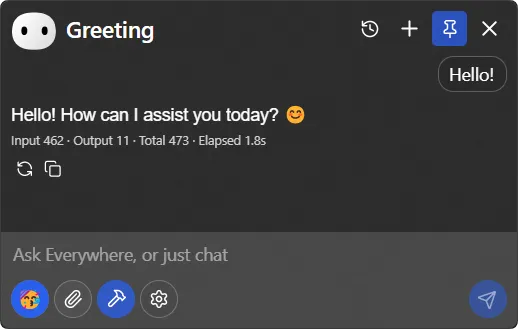Use
Intro Video of Everywhere: YouTube | Bilibili
Quick Start
What if I accidentally close the software?
You can find the Everywhere icon in the tray menu (bottom right corner on Windows, top right corner on macOS) and click it to open the main interface.
- After running Everywhere for the first time, you will see the welcome page:
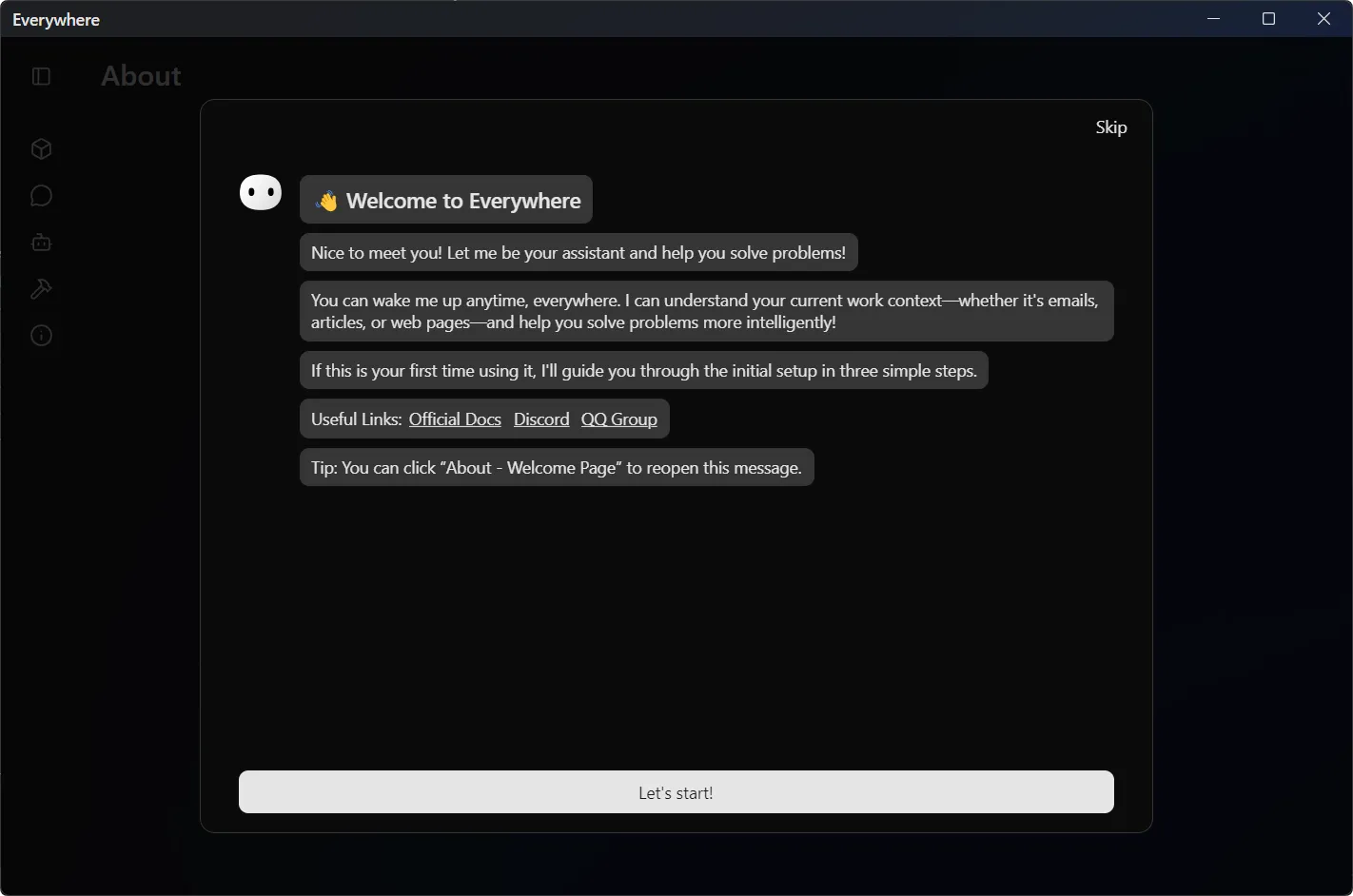
- Click the Let's start! button to go to the model provider selection page. Here we take
OpenAIas an example:
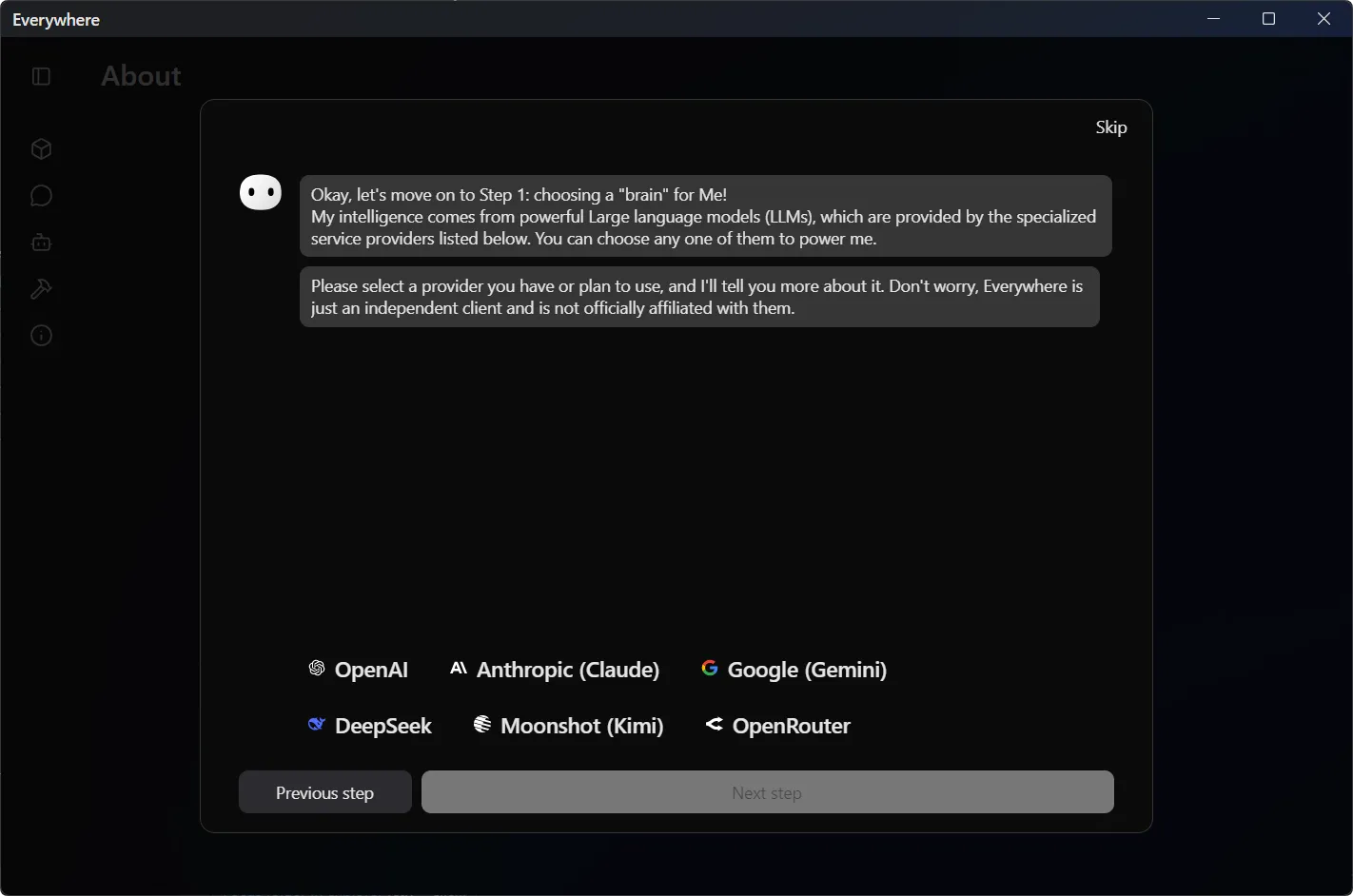
Other Model Providers
If you are not using the official service of any of the model providers shown in the figure (such as aggregated APIs, proxy APIs), you need to click the Skip button in the upper right corner, and add an assistant and manually configure the model provider information on the AI Assistant page in the left sidebar.
For more information, please refer to FAQ.
- After selecting a model provider, you will be taken to the API Key entry page. You can also select a preset model to verify its validity and network environment after entering the API Key:
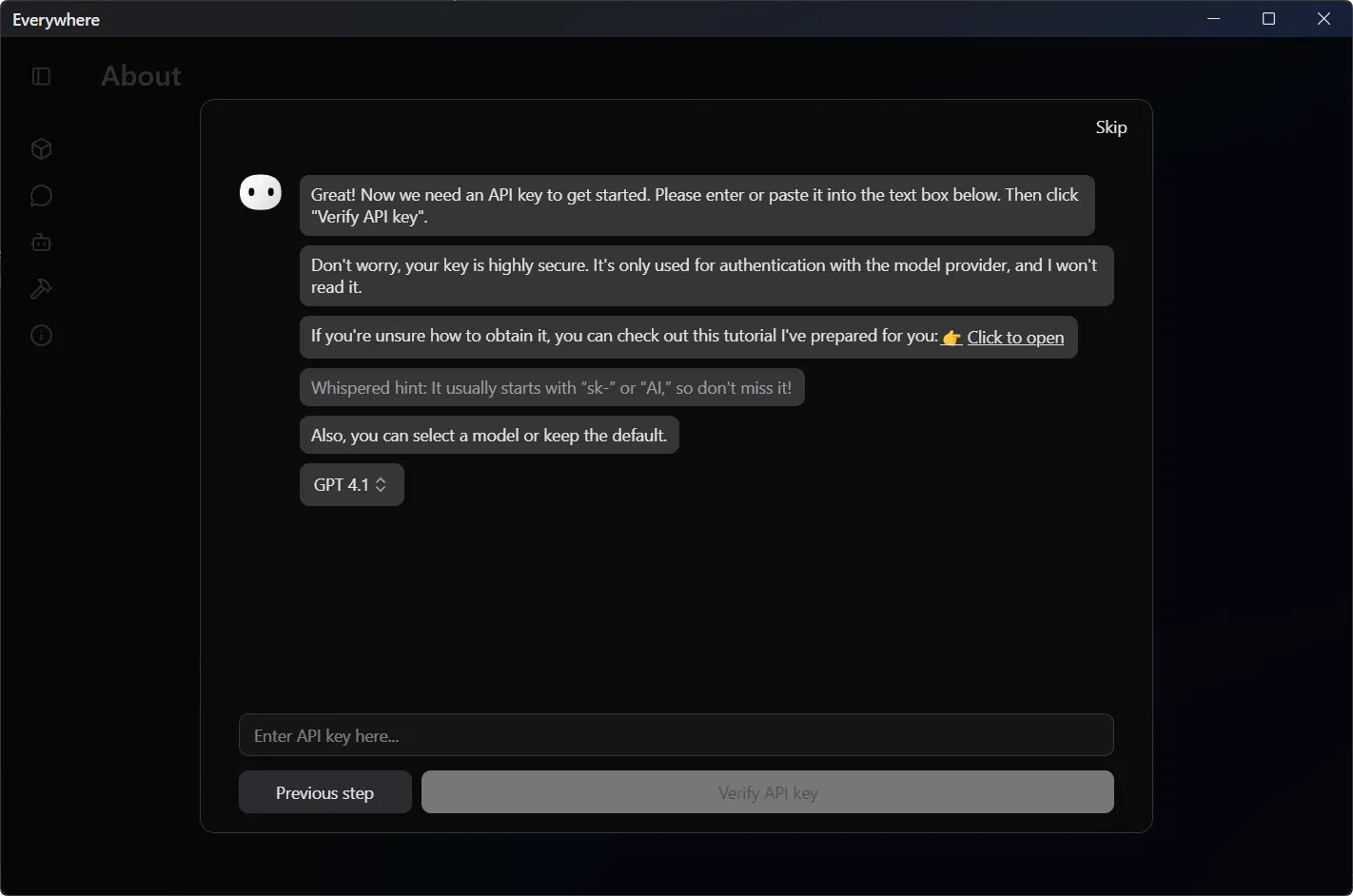
Payment and Acquisition
Most model providers' APIs require payment. Please ensure you have obtained a valid API Key and have sufficient balance in your account. Also, the subscription and API services for users are billed separately, which means subscribing to a service does not mean you can use its API for free.
You can refer to the Model Providers section in the documentation sidebar to learn how to obtain API Keys for each model provider.
Privacy
Please note that API keys are sensitive information. Do not disclose them to anyone or share them in public.
- After entering the API Key and clicking the Verify API key button, if everything goes well, you will see the following prompt, indicating that the API Key is valid and the network environment is available. You can then click Next:
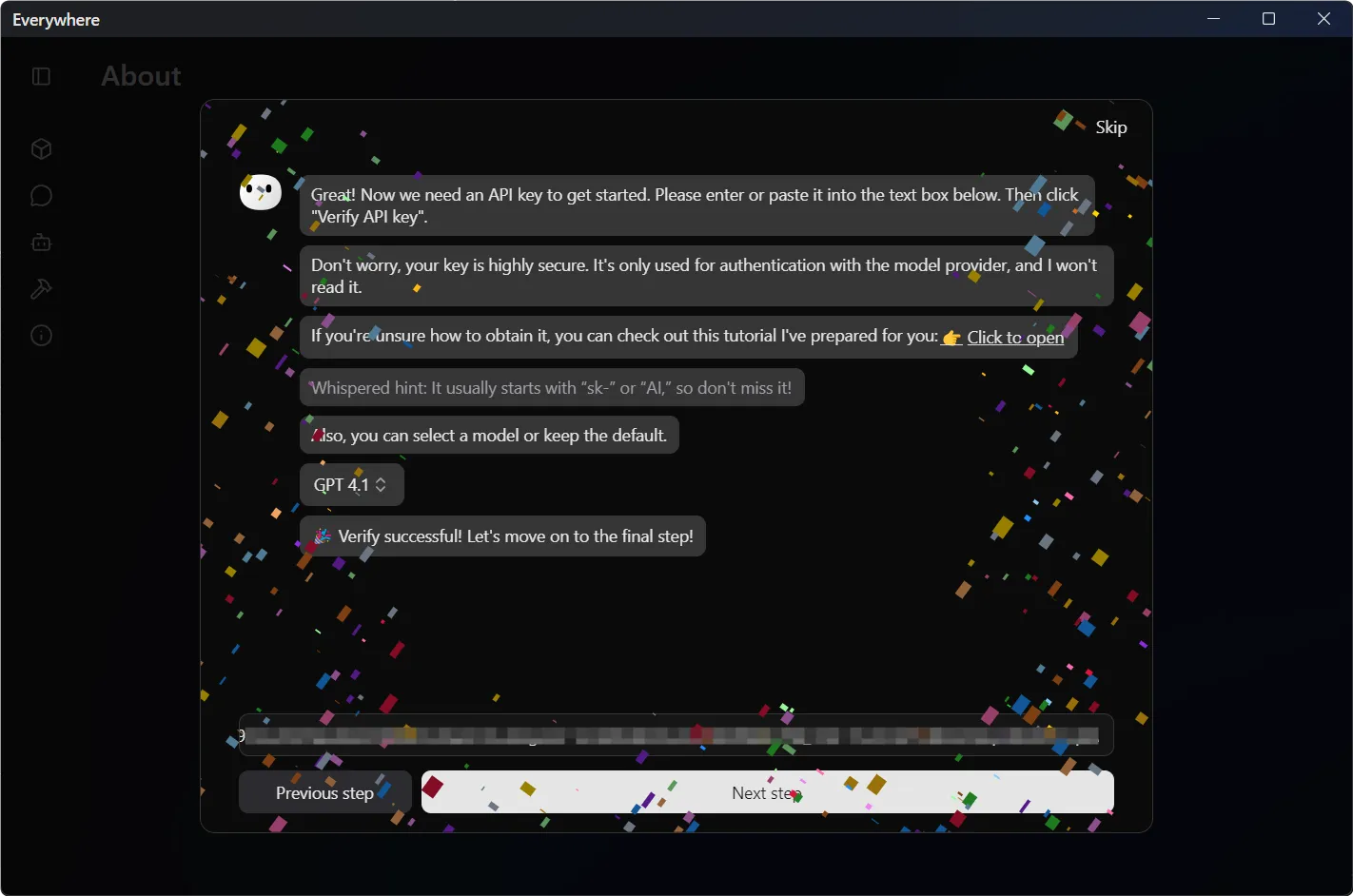
- You can change the default shortcut key (
Ctrl + Shift + EorCmd + Shift + E) to quickly open Everywhere as needed:
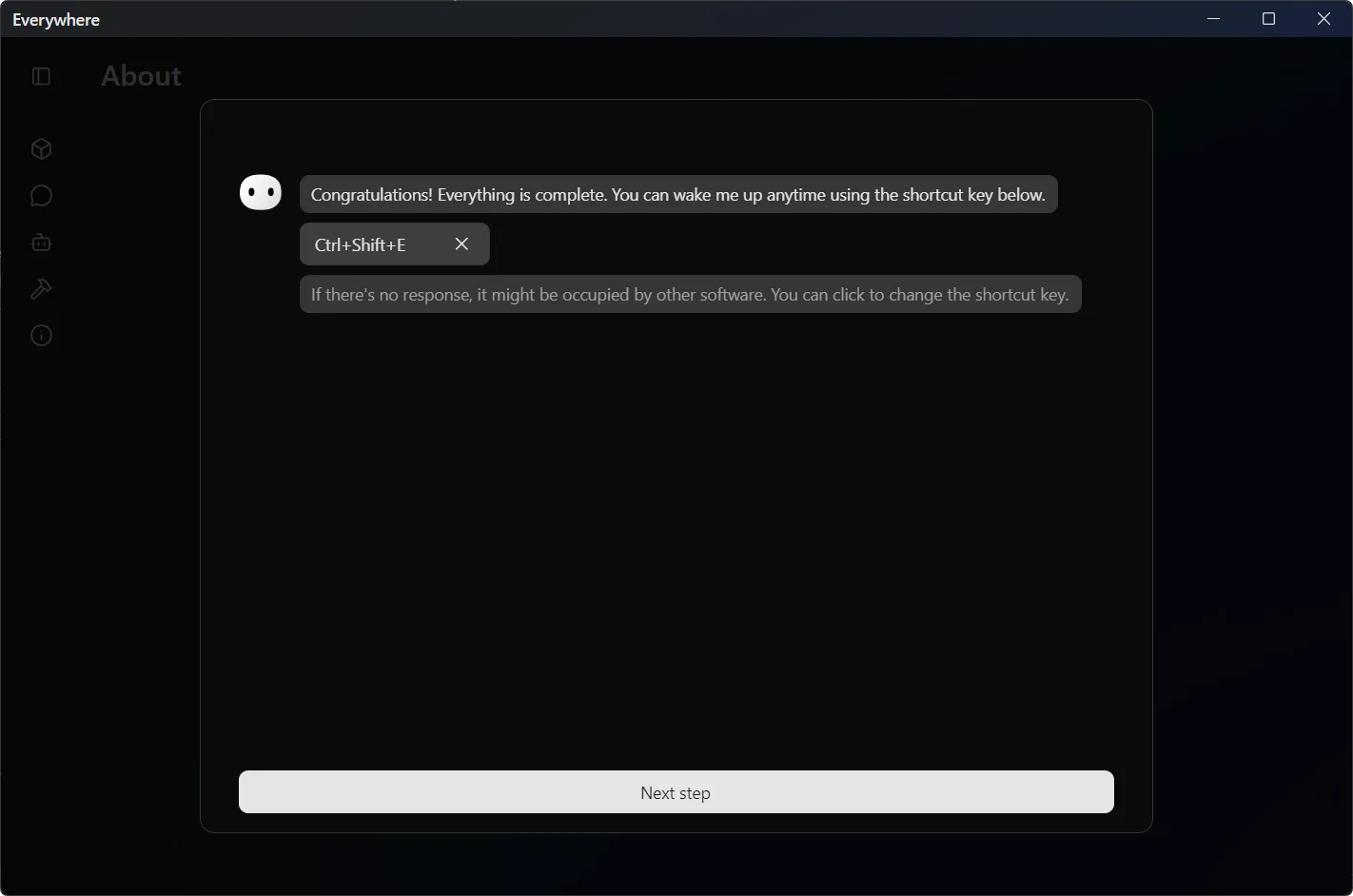
Copilot Key
For Windows users, if your keyboard has a Copilot key, you can use it as a shortcut.
- Finally, there is the telemetry option. You can choose whether to allow us to collect anonymous usage data to improve Everywhere:
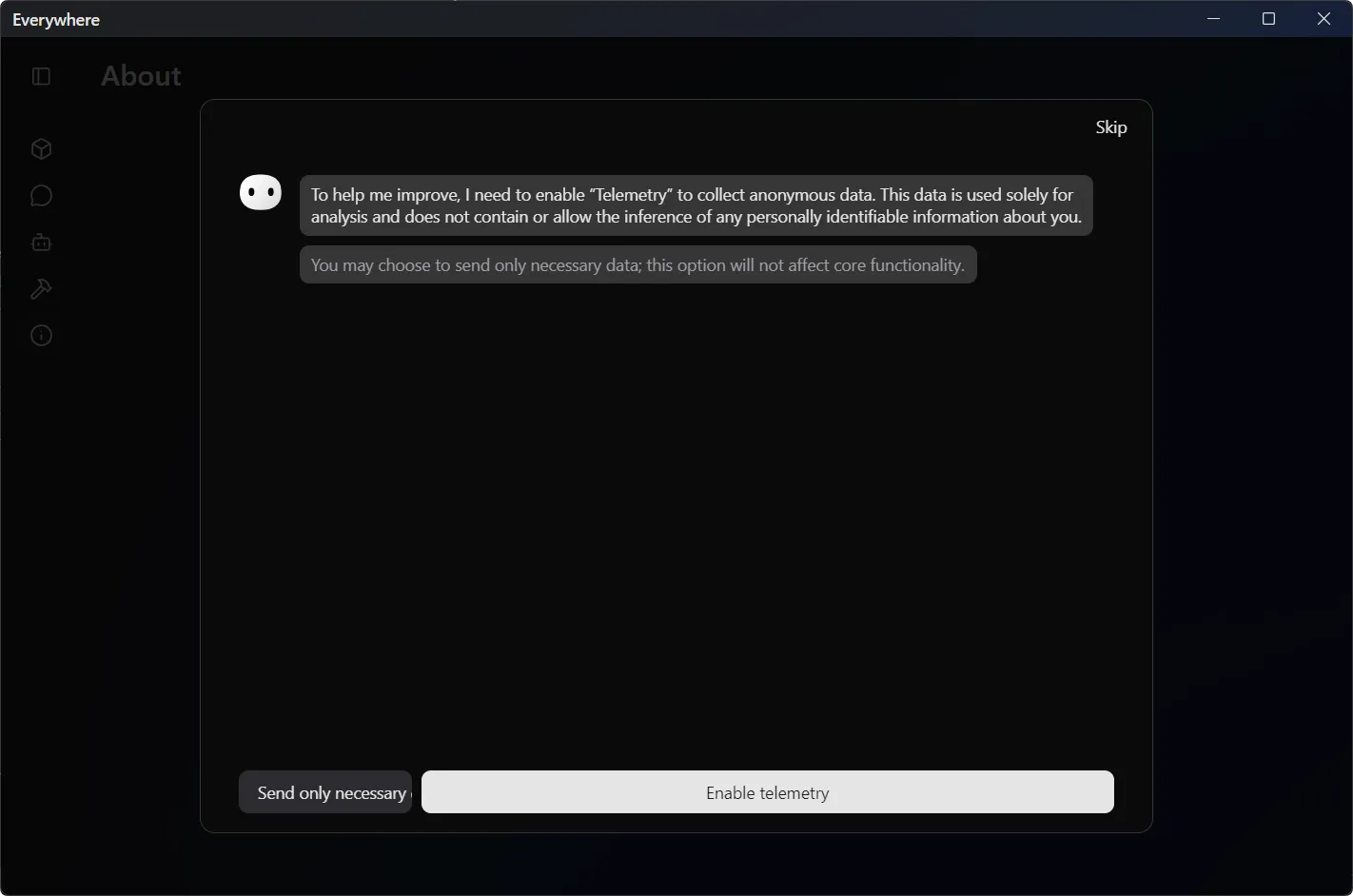
Privacy
Everywhere takes user privacy very seriously. The telemetry data is anonymous and does not contain personally identifiable information, nor does it include sensitive information such as API Keys. You can select Send only necessary data to maximize your privacy.
- After that, you will enter the main interface of Everywhere and can start using it. It should be noted that Everywhere requires additional plugins to be enabled to support specific functions. You can click on Chat Plugins in the software sidebar for specific settings:
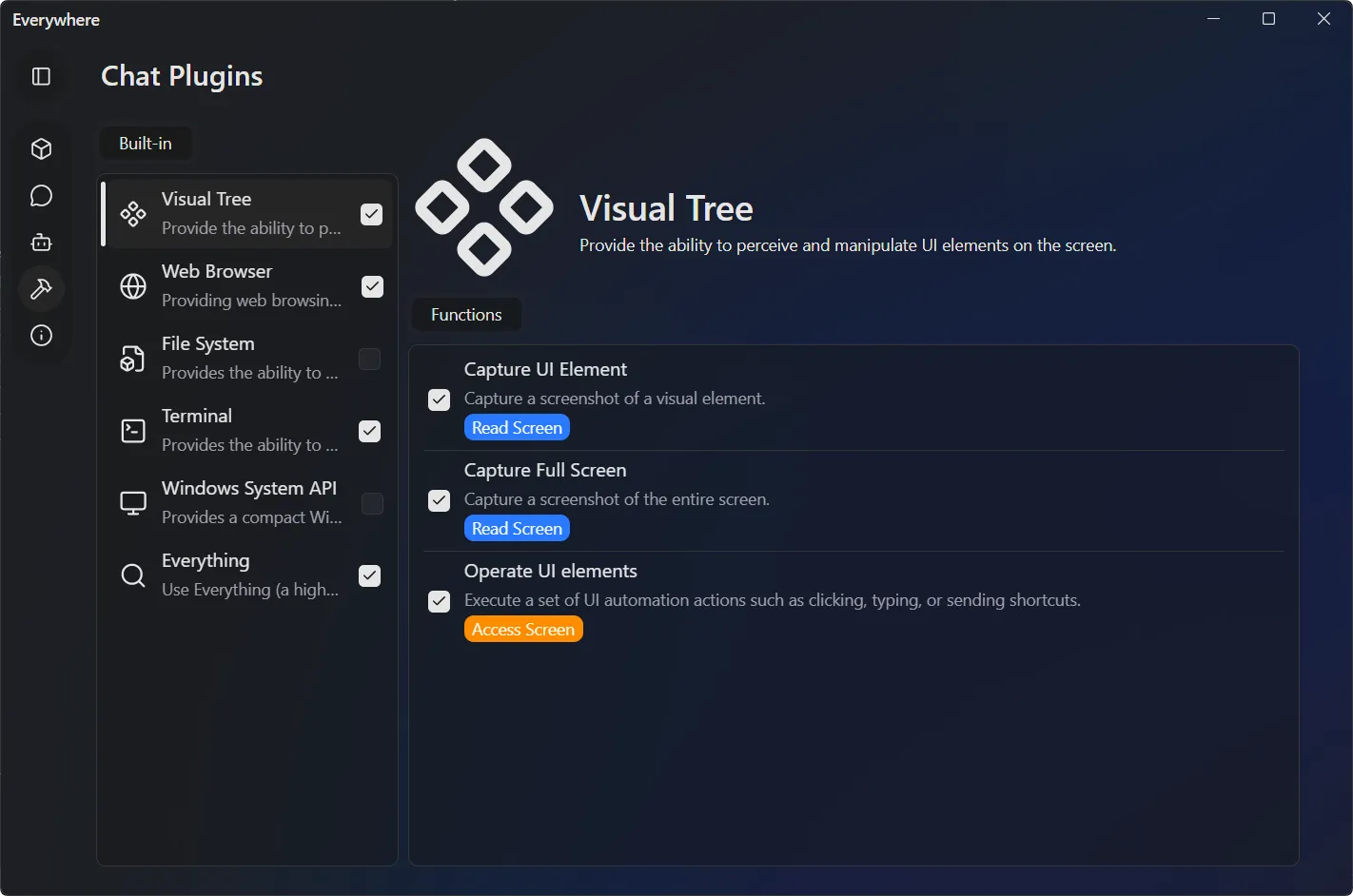
- At this point, you have completed the initial setup of Everywhere. You can call it up with the shortcut key and start using Everywhere happily!